Get virtual phone number for WhatsApp
What is WhatsApp?
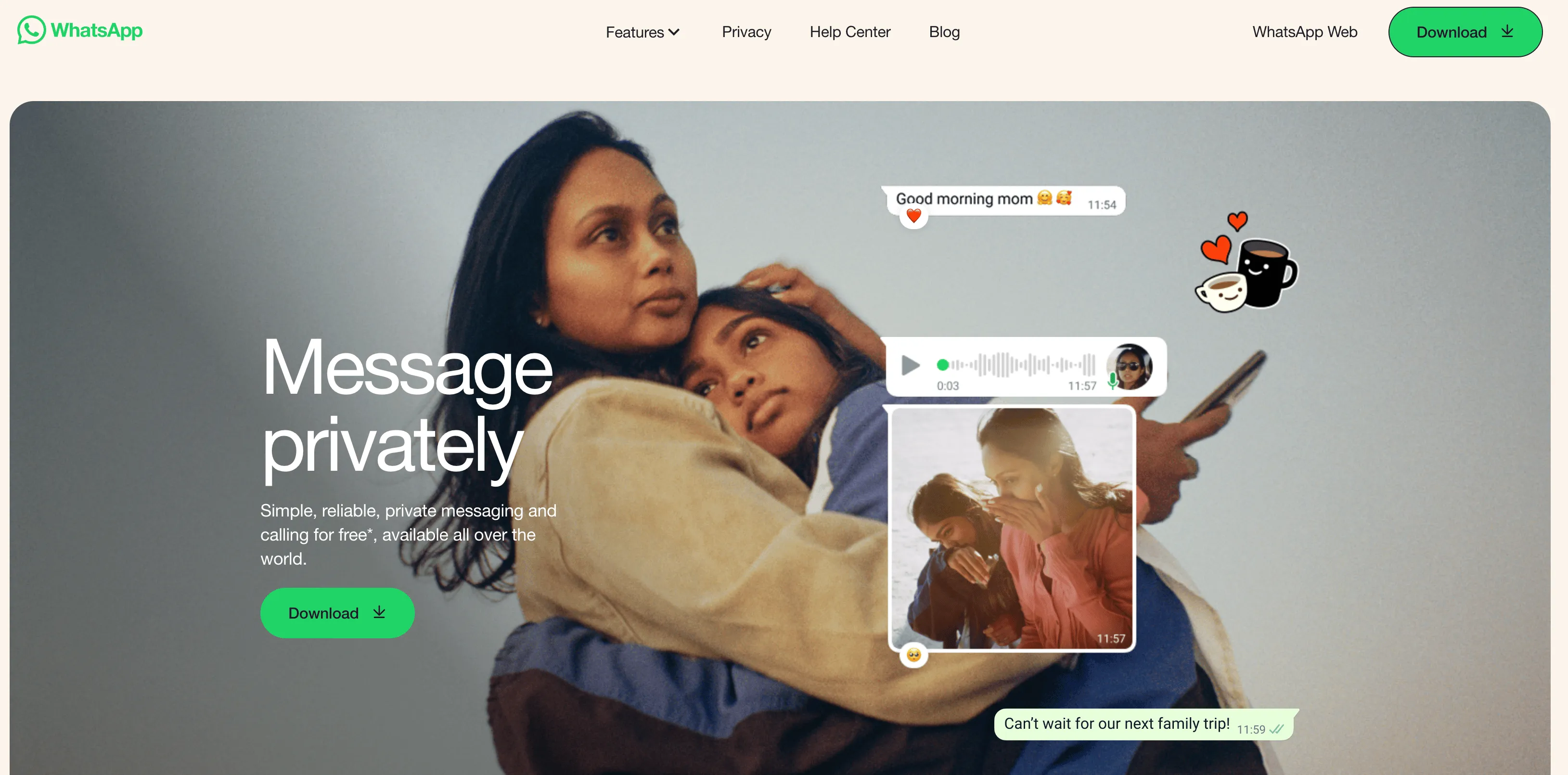
WhatsApp Home Page
WhatsApp is a popular messaging and voice-calling app that allows users to communicate with each other using their internet connection (either via cellular data or Wi-Fi). It was acquired by Facebook in 2014 and is available on multiple platforms including Android, iOS, and Windows. It is known for its end-to-end encryption for chats and calls, which is a feature that helps protect users' privacy.
Why do billions of people use WhatsApp?
WhatsApp is widely used by billions of people because it offers a variety of features that make communication easy and convenient. Some of the reasons why people use WhatsApp include:
- It is available on multiple platforms, including Android, iOS, and Windows, so it can be used on a variety of devices.
- It is free to download and use, with no hidden costs or subscription fees.
- It allows users to send text messages, make voice and video calls, and share photos and videos with other WhatsApp users.
- It offers end-to-end encryption for chats and calls, which helps protect users' privacy.
- It allows users to create groups and broadcast lists to communicate with multiple people at once.
- It is easy to use and has a user-friendly interface.
- It is a cross-platform app, which means users can communicate with people who use other operating systems like iOS or Android.
- It is widely adopted, almost everyone you know probably has WhatsApp which makes it a great way to stay connected.
All these features and more contribute to its popularity and make WhatsApp an attractive option for people looking for a convenient and secure way to communicate with others.
How to set up a WhatsApp account?
Setting up a WhatsApp account is a simple process that can be done in a few steps. Here's how to do it:
- Download the WhatsApp app from the App Store (iOS) or Google Play Store (Android).
- Open the app and accept the terms and conditions.
- Verify your phone number: WhatsApp will send a verification code to the phone number you provide. Enter the code in the app to verify your phone number.
- Fill in your profile information: You can set a profile picture and add your name, which will be visible to other WhatsApp users.
- You're all set! You can now start using WhatsApp to send messages, make calls, and share media with other WhatsApp users. To enhance business communication capabilities, consider integrating the WhatsApp Business API. This API allows businesses to automate and manage customer interactions more efficiently, providing tools for customer support, notifications, and transactional messages.
Note: To use WhatsApp on a tablet or computer, you will need to install the WhatsApp application on your device and link it to your account by scanning a qr code on the screen of your phone, after you complete the steps above.
Also, note that WhatsApp requires an active phone number to set up an account, and you will need to have internet access either via cellular data or Wi-Fi to use the app.
Get a virtual phone number for WhatsApp
- Go to the sign-up page or sign-in page to register or log in to your eztalks account.
- Go to "Phone numbers" and choose the country and numbers in which your Line verify needed.
- If there are no available free numbers in the country or the free number is used for WhatsApp account verification, you can buy a private virtual phone number at a very cheap price.
- Go back to WhatsApp. In the field where you enter a phone number, insert the copied phone number.
- We need to get the WhatsApp registration code, which will come to the free or purchased number from eztalks.
- Insert this code, and the WhatsApp verification will be successfully done.
Please be informed that eztalks phone numbers are VOIP (Voice Over Internet Protocol) numbers. As such, eztalks cannot guarantee that every shortcode globally will be able to reach eztalks numbers, even if the eztalks number is from the same country as the shortcode. There may be cases where external short code carriers do not have reach to eztalks, or technical issues may prevent those messages from reaching our platform.
