Spicing Up Images with Stickers and Shapes in an Online Photo Editor
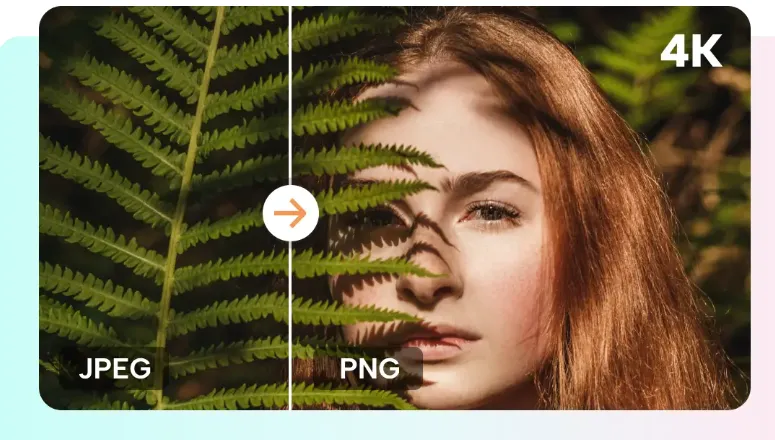
Do you want to make your image look extra cooler like you did in your childhood while making cards for your loved ones? Remember, making flowers and hearts on the cards to make them more attractive? In an online photo editor, you will have a library of shapes and stickers to make your posts visually appealing and compelling. You can consider these shapes and stickers as a cherry on top of cakes and tarts. It helps to turn your photos into vibrant posts and fun to look at. In this article, we will discuss how we can create a fun element in our posts by using stickers and shapes.
Have Some Fun with Stickers in an Online Photo Editor
Sticker in CapCut online photo editor helps to bring life to your posts. It includes a variety of choices from funky illustrations, cute and emotional emojis, quirky symbols, and more. Through stickers, you can add up your personality features in creating posts. Do you want to send a birthday party invitation or invite people to a Halloween party? Choose the sticker from the library that will match the vibe of your invitation card.
Shapes as a Secret Weapon in Your Photos
Name any shapes and you will find it free in an online photo editor like CapCut. You can get heart shapes, circles, triangles, bullet points, stars, boxes, squares, and more. Do not consider shapes just as simple tools to use. These shapes help to highlight a subject in your post, create lines, add borders, etc in your design.
Vast Library of Stickers
Do you know what is the coolest thing about using an online photo editor for making posts? Yes, you are right! It's the vast library of stickers and shapes available. It provides stickers related to every niche like animals, beauty, home, occupations, food, expression, etc. You can adjust the size of the shape from big to small and vice versa. Moreover, you can change the color of the stickers by choosing from the color palette. An online photo editor gives full freedom to its users to play with stickers as they want to boost their creativity.
Super Easy Editing
Imagine you add a sticker or shape to your post but it did not appear at the right spot. To make it look right in your design you need to make custom changes to it. An online photo editor allows users to edit the stickers and shapes in any direction. You can use the drag-and-drop option to move stickers and shapes to any other place in your design. You can crop them, and resize them by moving the cursor to the borders of stickers. You can rotate your stickers and shapes to 360 degrees. Have you ever seen this level of freedom in editing in any other software other than CapCut online photo editor?
Stickers Support Themes
You can support your cause by adding related pictures and text in the post, but stickers will help you narrate your story in a unique style. Stickers in an online photo editor help to transform a simple picture into a themed one. You can add birthday-related stickers, wedding-related stickers, health-related stickers, and more.
Here Comes the Step-by-Step Guide to CapCut Online Photo Editor
Let's follow the guide step by step and create a massive piece of art.
-
STEP 01: Creating an account
To create your account, visit the CapCut website. On the top right side of your screen, click on the signup button. Enter the email ID you want to use for sign-up. Wait for the verification and your account is ready to use. -
STEP 02: Importing files for editing
Import your files to the online photo editor on which you want to perform the customization. You can add multiple photos in a day because it's all free to use. -
STEP 03: Applying the tools
In the customized and transformation section, CapCut provides multiple features like cropping and resizing, text-to-speech free, transparent background maker, bulk image editing, image style transfer, shapes and stickers, etc. to give a more professional look to your creation. Before applying stickers and shapes, consider using a photo resizer to ensure your image dimensions are optimal for the intended platform. -
STEP 04: Make an export
Make an export by using the export button. Afterward, click on the download button to make a download to your device for sharing and saving purposes.
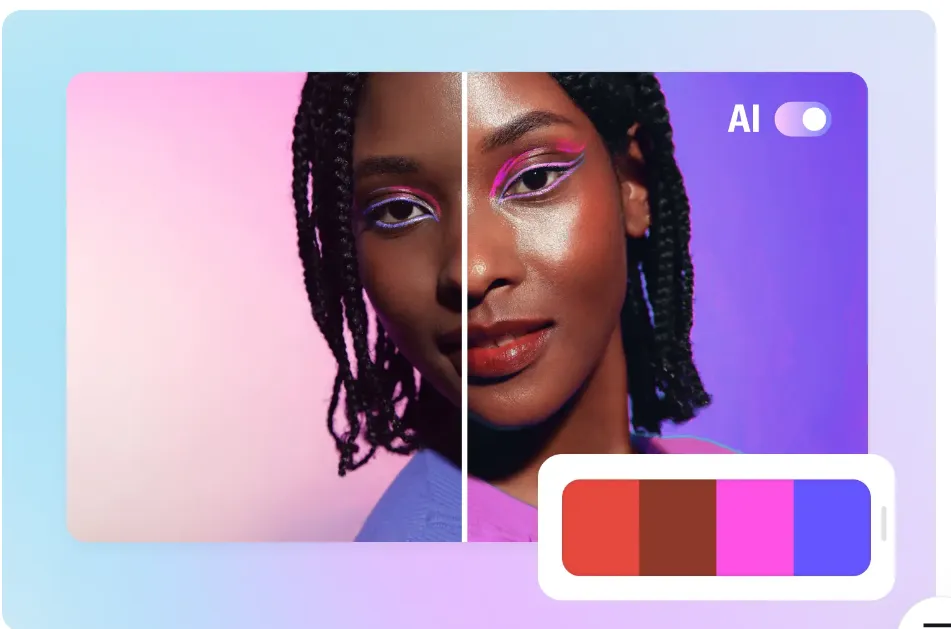
Conclusion
Usually, the stickers and shapes in an online photo editor are considered underrated but they play a significant role in enhancing your post design. Through shapes and stickers, you can add a personal touch to each post and unleash creativity. Online photo editor makes the editing process more fun and enjoyable with stickers and shapes. Try using the CapCut online photo editor next time if you want to jazz up your posts.