Start Google Video Conference Call to Collaborate for Free
With the increasing needs of video conferencing service,many enterprises develop and embed the video conferencing service into their self-developed instant messaging tools,like Google Hangouts. Whenever you're on the move or at home,Google Hangouts is an awesome solution for you to stay in touch with your coworkers and customers across the globe easily via its Google video conference call.
Why Choose Video Conference Call with Google Hangouts?
Google Hangouts is totally free and is easily accessible through Gmail,Inbox,Chrome toolbar as well as Hangouts Android and iOS apps. With its help,you're able to start one to one or group conversations with up to 10 participants in a video conference call at a time. When you're speaking,the screen automatically focuses on you and intelligently mutes other participants. Besides,it enables you to share your screen with other participants with ease,to let them better understand. What's more,it's integrated with Google Calendar,which means you can schedule a video conferencing call automatically with Hangouts when you create a meeting in Google Calendar.By using Google Hangouts,you can not only contact with coworkers and customers that are scattered over the world "face to face",but also save a large amount of money and time that were spent on business travels. In the following part,Lets' walk through how to start Google Hangouts conferencing call step by step.Start Google Hangouts Video Conference Call in 4 Steps
To begin with,ensure that you have a computer,a smartphone or tablet that has a camera,microphone and speaker.
Step1: Get access to Hangouts via Gmail,Chrome toolbar,or Hangouts app. Here lets' take Hangouts iPad app as an example.
Step2: In the Hangouts app main window,tap contact icon to show the contacts window. Then,tap the one that you'd like to start a video call.
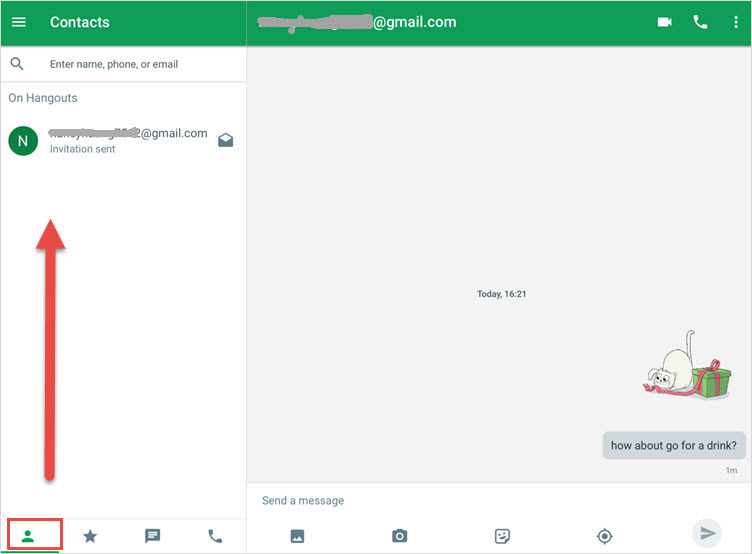
Step3: This brings a pop-sup window from the bottom. Tap "Video call".
Step 4: The video conference call window appears and sends an invitation to your wanted one. Once he receives your video call invitation and accept it,you can start enjoying the Google conference call with Hangouts!
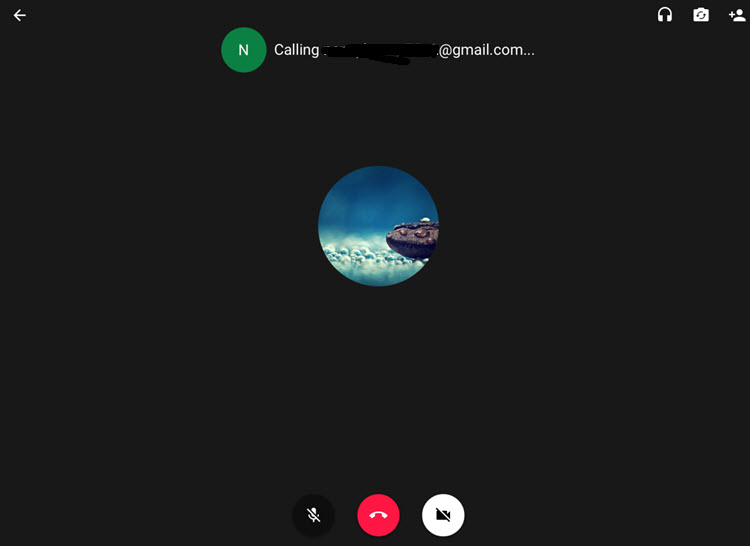
It's a piece of cake to start a video conference call with Google Hangouts. However,there is one thing you must not overlook that Google Hangouts only supports starting video conference call with a limit of 10 participants. What if you plan 11 or more people to attend the video conference call? It's quite clear that Google Hangouts fails to meet your needs under this circumstance.
What to Do When Google Hangouts Conference Call Falls Flat?
If it troubles you,you'd better give ezTalks Meetings a try. It is a professional video conferencing solution,specially designed to let you collaborate with your coworkers and customers located in different places at any time. Here come its key features. Go and have a look.

Note: Download and install ezTalks Meetings on your computer running Windows OS. If you're no Windows user,please click Download Center to download the right version and install on your Mac,iPad,iPhone or Android device.
Key Features of ezTalks Meetings
•Support up to 100 participants at the same meeting for free;
•Support up to 10,000 participants at the same meeting (on-premise plan);
•Start a meeting right now or schedule a meeting at a fixed time;
•Enable to share interactive whiteboards and your screen;
•Chat with any participant or all via built-in IM;
•Record any episodes to avoid any important points missing;
•Display in HD video and HD voice;
•Fully Compatible with ezTalks Onion,an all-in-one video conferencing equipment;
•Easily switch between full screen and gallery view to enjoy an eyeful;
•Provide with brief and user-friendly interfaces.

To simply put,this article emphasizes on using google Hangouts for conference calls and a recommendation to meet your full needs when Google Hangouts fails to make it. Why not try both and figure out which one suits you better?
You Might Be Interested in
•Skype or Google Hangouts,which one is better?
•Revolutionizing Your Online Financial Services via ezTalks Video Calling
•How to Make Video Conference Calls on Skype