How to Delete Attachments from Messages on iPhone
If you can’t figure out how to delete attachments on your iPhone (or you’re just tired of tapping through endless messages), our guide has you covered. A lot of people search for a way to clear them all in one go, but Apple doesn’t exactly make that obvious. So we’re going to walk through every method, step by step. And at the end, we’ll also show you some free apps to clean iPhone that can help deal with attachment leftovers and make storage cleanup way easier.
Let’s get into it.
How to Quickly Review Large Attachments on iPhone
First stop: head to your phone’s storage settings. That’s where you can run the built‑in iPhone review large attachments check. Go to Settings > General > iPhone Storage, then scroll down.
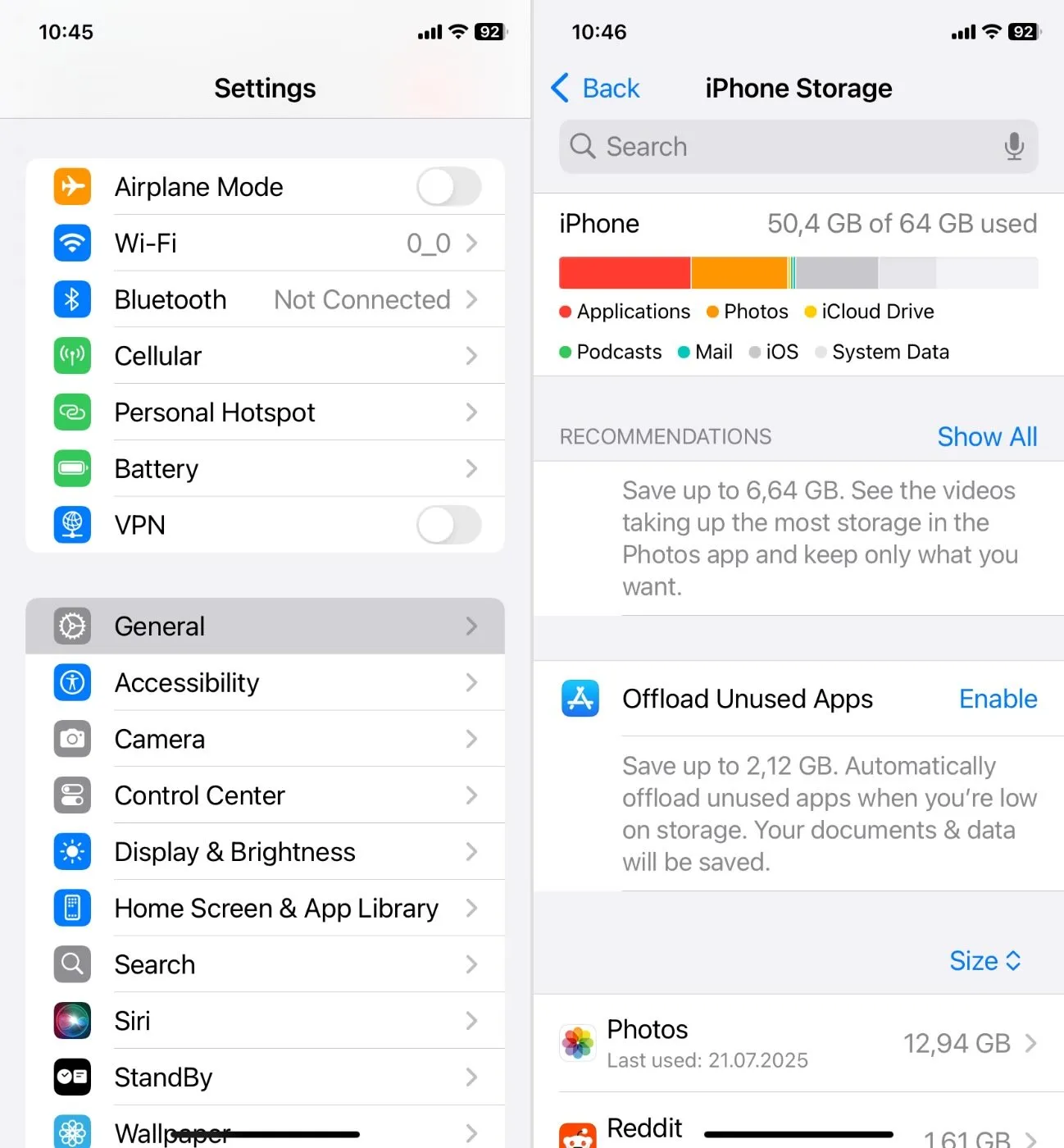
Look for the Review Large Attachments section. This is where iOS groups the biggest files you’ve sent or received through iMessage. It’s sorted by size, which makes it easy to find and remove anything you don't need. Tap into it, scroll through, and you’ll quickly get a sense of what’s worth keeping and what’s ready to go.
By the way, this menu only shows attachments from the built-in Messages app. Things from WhatsApp, Telegram, or other third-party messengers won’t appear here.
How to Delete Attachments on iPhone
Now, if that wasn’t enough to get things cleaned up, let’s get more hands-on. There are a couple of ways to delete attachments directly inside the Messages app, and each one works a little differently.
You can remove a single image from one message, wipe a whole batch of videos from a conversation, or clean everything using Apple’s storage tools.
Method 1: Delete Individual Message Attachments
This might be the obvious one, but it’s still worth going over, especially if you’ve never done it or forgot where the option lives. Here’s what you should do:
- Open the Messages app and jump into the conversation that has the attachment.
- Find the photo, video, or file you want to get rid of.
- Press and hold on it until a menu pops up.
- From there, tap “More…” and you’ll enter selection mode. The message will already be selected, but you can tap more if there are others you want to delete at the same time.
- When you’re ready, tap the trash icon, confirm, and that’s it, it’s gone from your end.
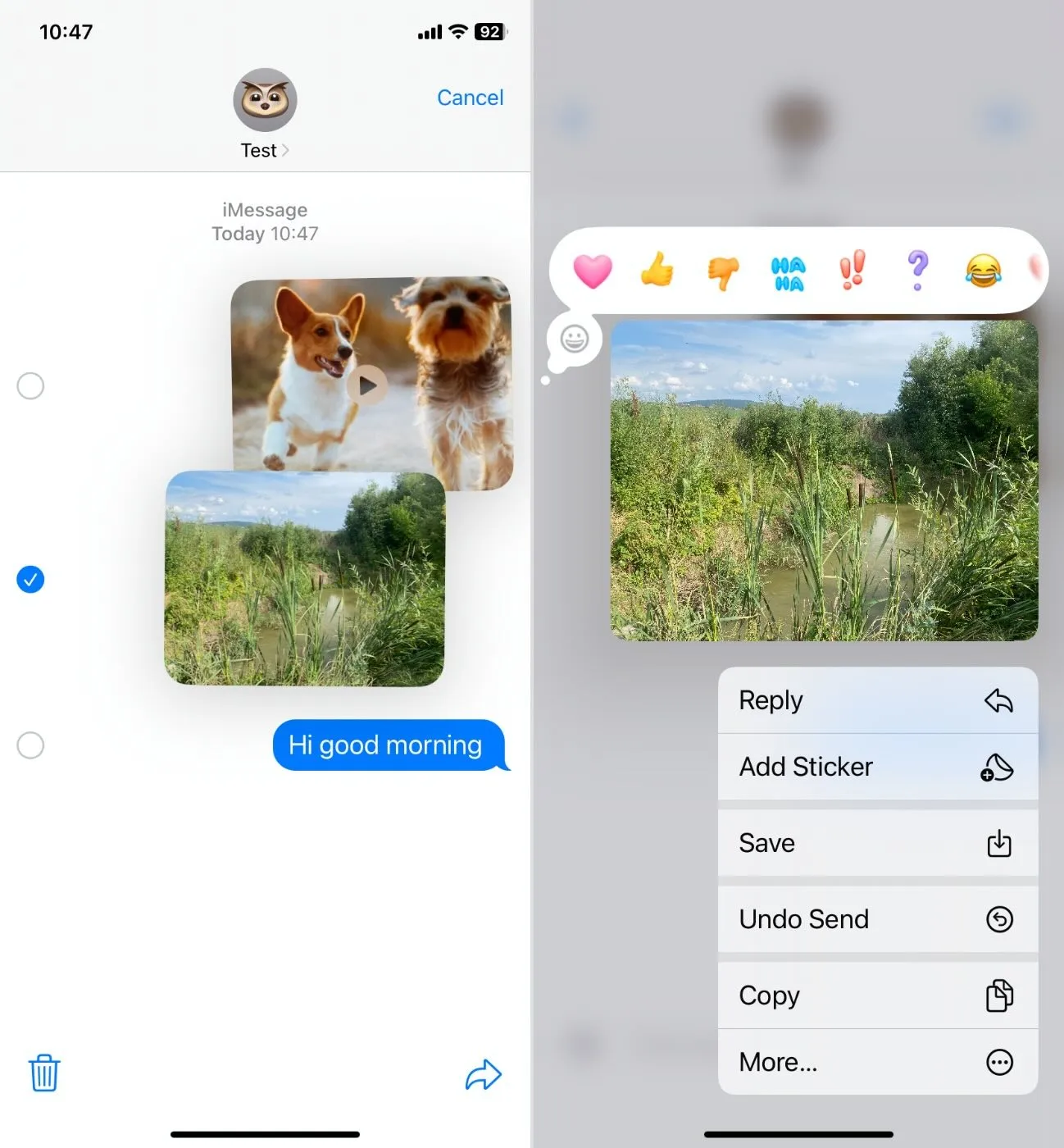
Keep in mind, this only deletes the attachment from your iPhone. The other person still keeps their copy. Some people get this one wrong, so it’s worth pointing out.
Method 2: Bulk Delete from One Conversation
If you want to clean out a bunch of attachments from a single thread without scrolling forever, this is the way to do it:
- Open the Messages app, tap into the conversation.
- Then tap the contact’s name or group name at the top to open the info panel.
- Scroll down until you see sections like Photos, Videos, or Documents, and tap “See All” next to the one you want to manage.
- Then tap Select, choose what you want to delete, hit the trash icon, and confirm.
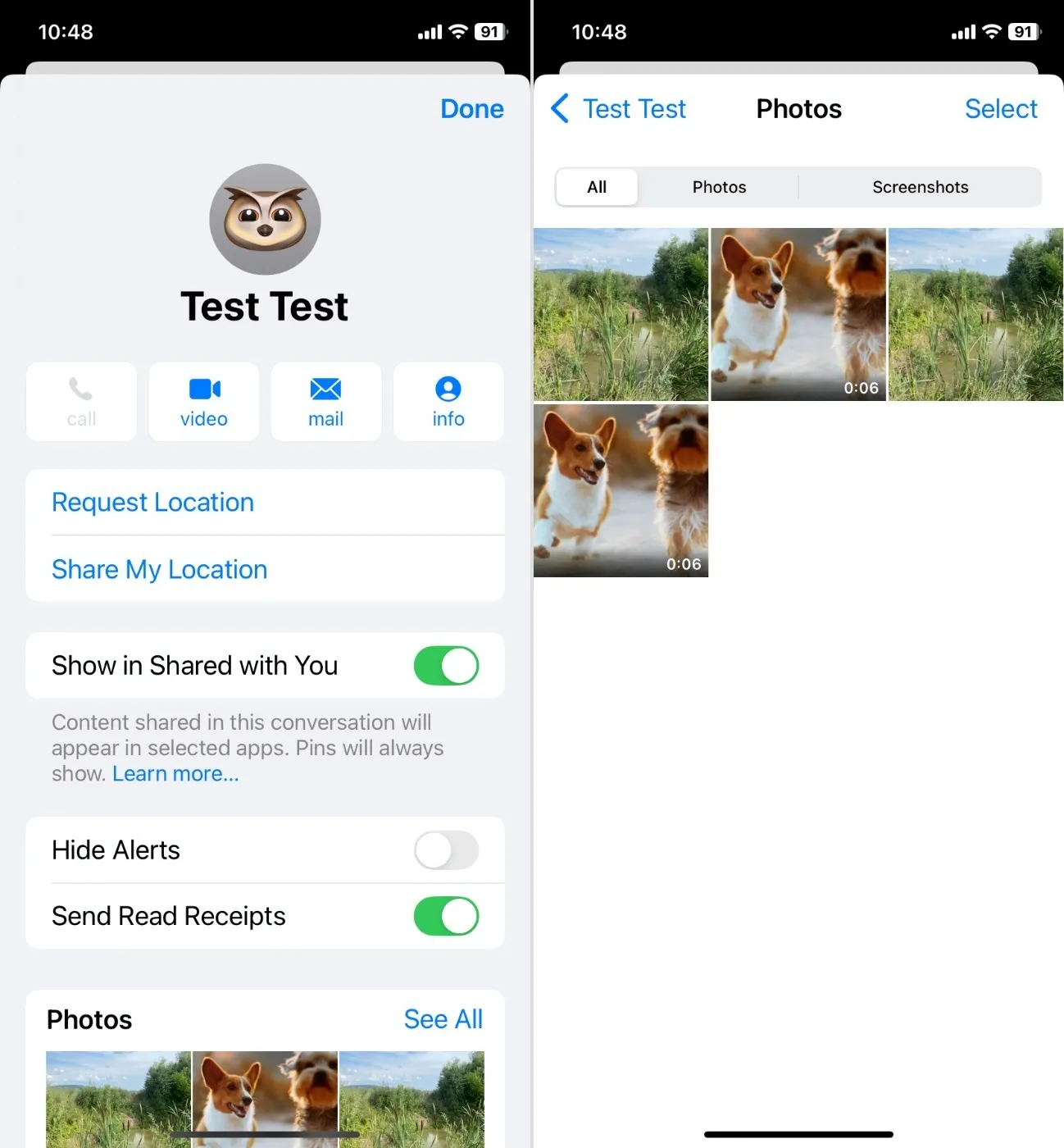
It’s a solid way to clear space without losing the actual messages, letting you delete large attachments iPhone stores in a single thread with only a few taps.
Also, you should know: if you use Messages in iCloud, attachments may still exist on Apple’s servers and will only be removed during the next sync.
Method 3: Delete Attachments from Third-Party Messaging Apps
Those two methods cover your standard Messages app. But if you use third-party messengers like WhatsApp or Telegram, attachments from those won’t show up in iPhone Storage menus. You’ll need to clean them up inside the apps themselves. Here's, for example, how to do it in WhatsApp:
- Open the app and go to Settings > Storage and Data > Manage Storage.
- You’ll see a list of conversations sorted by how much space they take up.
- Tap into any chat to review the photos, videos, and other files it contains.
- From there, you can select and delete whatever you don’t need.
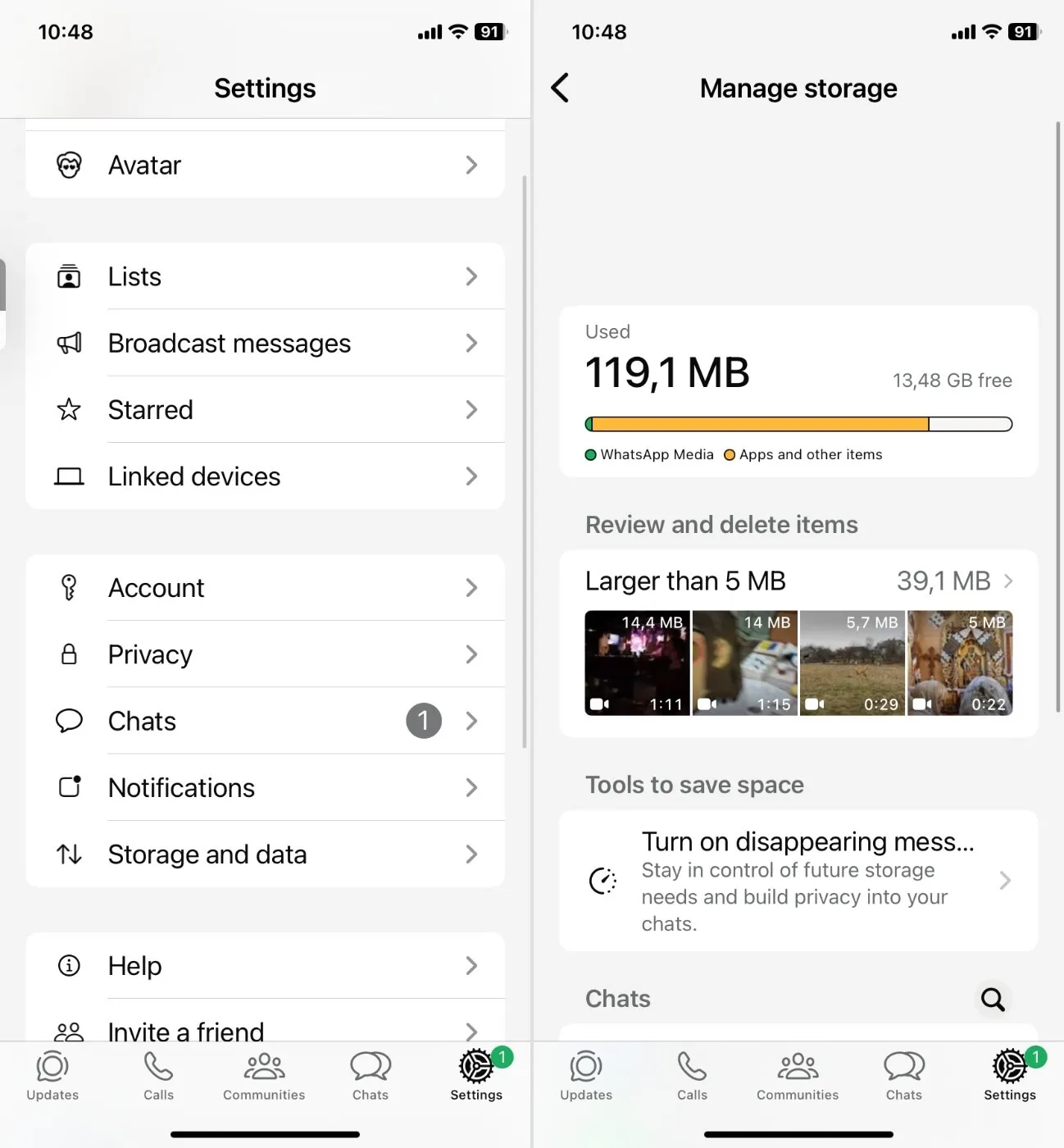
WhatsApp’s “Manage Storage” screen is the fastest way to view large attachments iPhone doesn’t track outside Messages, and then wipe them out. Telegram has a similar option under Storage Usage. You’ll see how much space media takes up, with the option to clear cached files without deleting your actual chats.
These apps handle cleanup their own way, and they don’t sync with iCloud the way Messages does.
How to Clear Out Saved Media from Attachments in One Go
The three methods we showed you earlier are great for deleting attachments inside the Messages app (or from third-party messengers). But here’s something a lot of people miss: if you saved a photo or video from one of those messages to your Photos app, deleting it from the chat won’t touch the copy in your library.
So if your storage still looks full after a cleanup, this might be why.
Now, here’s the tricky part. The Photos app on iPhone doesn’t give you a good way to filter or sort files by size. You can’t pull up a list of the largest photos or videos you’ve saved from attachments. There’s no native “sort by file size” option. Which means cleaning that up manually takes forever.
To get around this, we recommend using a free app like Clever Cleaner: iPhone Cleanup App. We’ve used it before to clean up duplicates and similar-looking photos, but it also has a feature called Heavies that’s made for this exact problem. It shows you the largest files on your iPhone, including those saved to your Photos app from message threads.
Here’s how to use it:
- Download Clever Cleaner from the App Store (no signups here).
- Open the app and go to the Heavies tab. It’ll scan your photo library and pull up a list of the biggest files.
- Swipe to preview and mark the videos you want to delete. The app shows the total size of everything you’ve selected right under the delete button, so you’ll know exactly how much space you’re about to free up. Want to remove everything in one go: tap Select All in the top right corner.
- Once you’ve made your decision, tap Move to Trash. Then tap Empty Trash and confirm. That’s it, the files are gone.
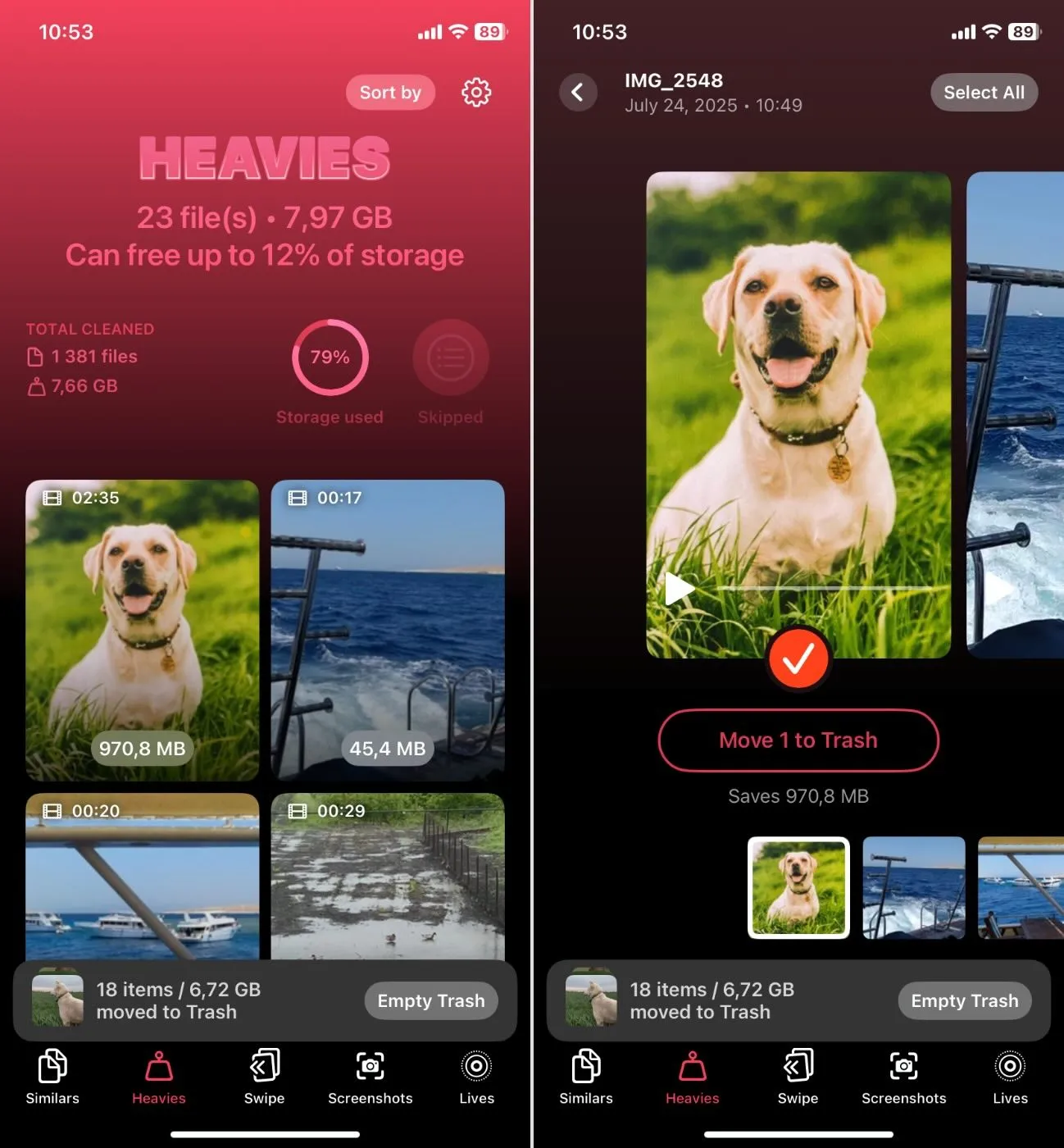
It’s one of the fastest ways to get rid of large leftovers that the Messages app doesn’t catch. Plus, you can use all the other features for free too, like cleaning up similar photos, clearing out old screenshots, converting Live Photos into stills to save space, and using the Swipe feature to quickly delete images one by one. Everything’s straightforward.
Final Tips
By now, we hope you know how to deal with large attachments on iPhone. But for the sake of being thorough, there are a couple more things worth checking before you call it done.
- First, head to the Recently Deleted section in the Messages app. When you delete messages or attachments, they
don’t vanish right away; they hang out in that folder for up to 30 days unless you manually clear them. Open
Messages, tap Edit in the top left, then Show Recently Deleted. From there, you can permanently delete
everything or recover anything you changed your mind about.
Then do the same in the Photos app. If you deleted saved media that was in your photo library (whether manually or using an iPhone cleaner app) it’s still taking up space until you clear the Recently Deleted. - Tip two, if you utilize Messages in iCloud, don’t forget to check iCloud. When you delete items on your iPhone, they are removed from iCloud as well (though, there may be a slight delay). Files sometimes linger longer than necessary due to sync delays. A manual sync can be done by toggling Messages in iCloud off and then on again in Settings.
- And finally, you may want to consider enabling auto-delete for your older messages. This can be done in Settings > Messages and then select “Keep Messages.” This can be set to 30 days or 1 year instead of ‘Forever’ so that iOS will delete all older conversations with all corresponding attachments. Just be warned that these deleted messages will truly be irretrievable. If there are important messages you want to keep, you will need to back them up first.