How to Make Video Conference on iPhone
The development of video conference technology enables you to make a video conference on iPhone without any limits whenever you want. Apple users can easily start a one-to-one video chat with other iOS device users via its built-in app - FaceTime. However,what if you want to make a group video conference on iPhone with your teams or clients? You may need a video conferencing app for iPhone to help finish the task. Here we are going to introduce you two ways to make personal or group video conference on iPhone.
Part 1. Make Personal Video Conference Call on iPhone via FaceTime
Part 2. Make Group Video Conference on iPhone via ezTalks Meetings
Part 1. Make Personal Video Conference Call on iPhone via FaceTime
Based on Apple's video and audio calling technology,FaceTime app enables you to make personal video conference call on iPhone with other Apple users. As long as you're on Wi-Fi or cellular data,you can stay in touch with your family or friends. You can not only hear but also see the people you're talking to. The following steps will show you how to make personal video conference call on iPhone via FaceTime.Before using FaceTime on iPhone,you need:• iPhone 4 or later(over Wi-Fi);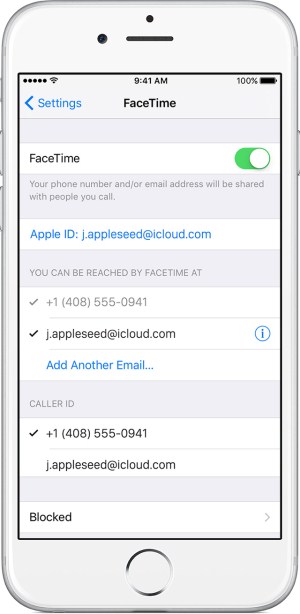
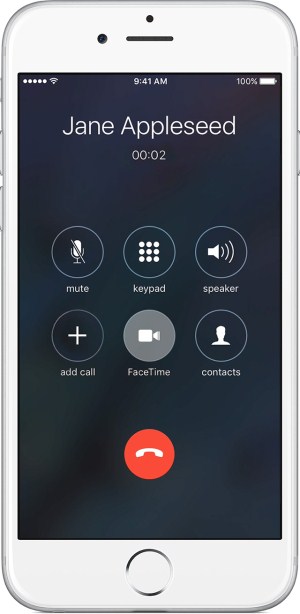
Part 2. Make Group Video Conference on iPhone via ezTalks Meetings
Compared to other video conferencing apps like Skype,ezTalks Meetings provides HD video/audio conferencing service for Windows,Mac,iPhone and Android phone users along with richer features,such as meeting recording,file sharing,screen sharing,interactive whiteboard,group chat,remote control,meeting scheduling,and etc.
You can download its free trial to make a video conference with up to 100 participants as long as you talk for no more than 40 minutes. You can also purchase a paid plan to satisfy your actual needs. The following steps will show you how to use the video conferencing app for iPhone to make a group video conference on iPhone.
Step 1. Download the iPhone video conference app from App Store and install it on your iPhone.

Step 2. Open the app and sign up with your email address or directly sign in with your Facebook/Google account. If you have already become a member of ezTalks,you can just put in your email address and password. You can also directly use a Meeting ID and your name to join a meeting.
Step 3. Before starting a meeting,make sure your camera,microphone and speaker have turned on. And you can invite others to attend the meeting by sharing the link or the Meeting ID to others.
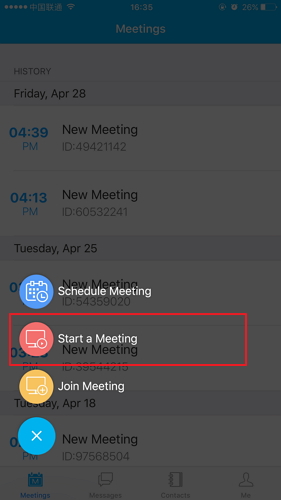
Step 4. After entering a virtual video conferencing room,you can start a meeting on ezTalks with others.