How to Record Online Meeting
Occasionally, we still miss online meeting due to unexpected reasons although we can simply join online meeting from Mac/PC/iPad/iPhone/Android smartphone. Hence, live meeting recording is particularly important to those absentees. Read on to learn how to use ezTalks Meetings to record online meeting.
To begin with, download ezTalks Meetings software on your Windows computer and install it. Then, run it. Then, enter your email address and password to sign in your ezTalks account. click “Start Meeting” to navigate to the interface of virtual meeting room. The circled area in the bottom left corner controls all settings to record live meeting.

Note: ezTalks Meetings solution supports hosting online meetings from Windows computer, Mac, Android smartphone, iPhone and iPad. If your're not a Windows user, please click Download Center to download your desired version. Here, we talk about how to record an online meeting with ezTalks Meetings on a Windows computer.
Click "Start Meeting" to start live meeting and invite your collegues and customers to attend the meeting.

Click the red circle dot to start recoding online meeting. Click "Pause" whenever you want to pause recording and click "Resume" to continue to record online meeting.
When you wanna to stop recording online meetings, just click "Stop". To record online meeting for the second time, just click the red circle dot again.
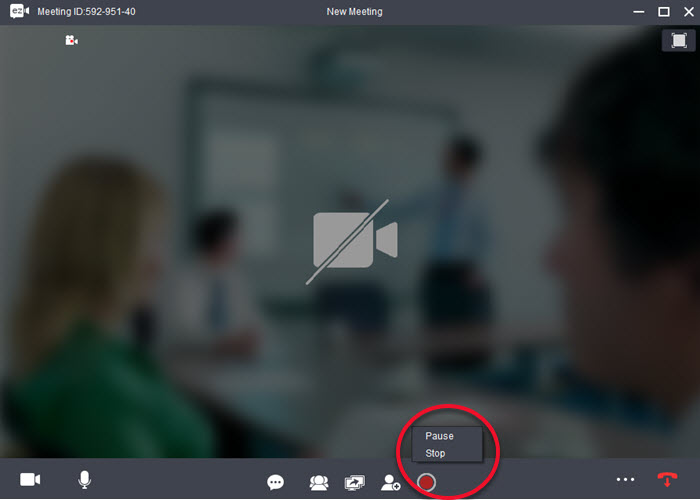
When you finish the video conference, web meeting recording also ends. And ezTalks Meetings will save the recorded meeting to D:\Program Files (x86)\ezTalks\ezTalksDesktop\Record in both video and audio automatically.
If you want to change the save path or record the meeting in audio only, you can click ••• in the lower right corner. In its drop-down window, click "Meeting Settings" to set recording options.
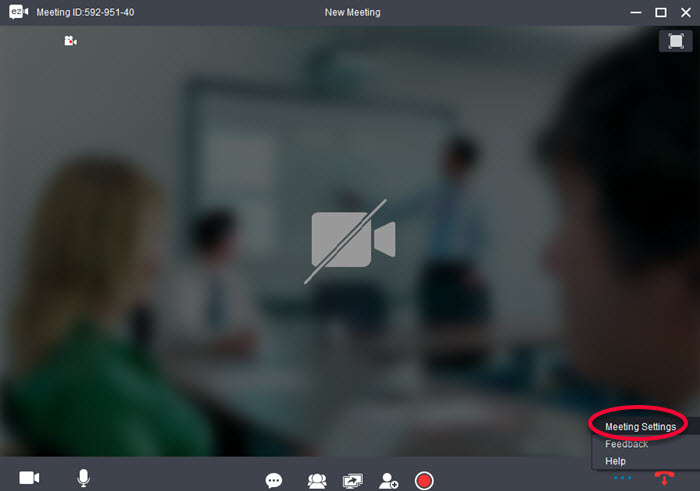
When the meeting settings window comes out, click "Recording" in the left column. Choose your desired recording type or click "Browse" to set a new save path.
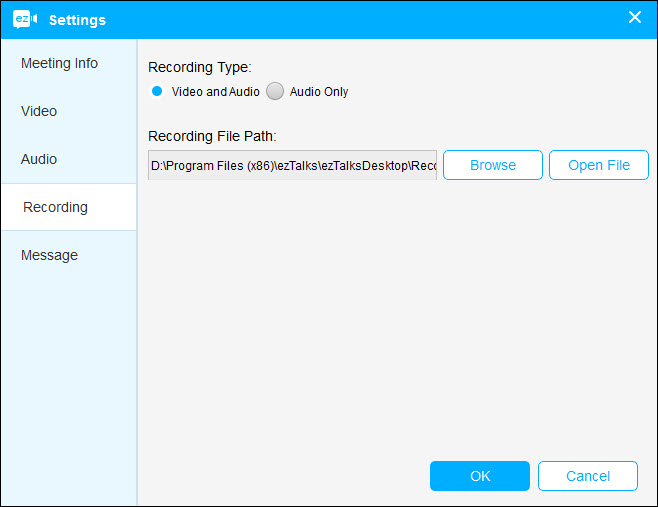
In addition, ezTalks also supports recording instant messages sent/received during online meeting. But it only shows chat numbers by default. To record detailed messages, check the box before "Auto save chat messages".
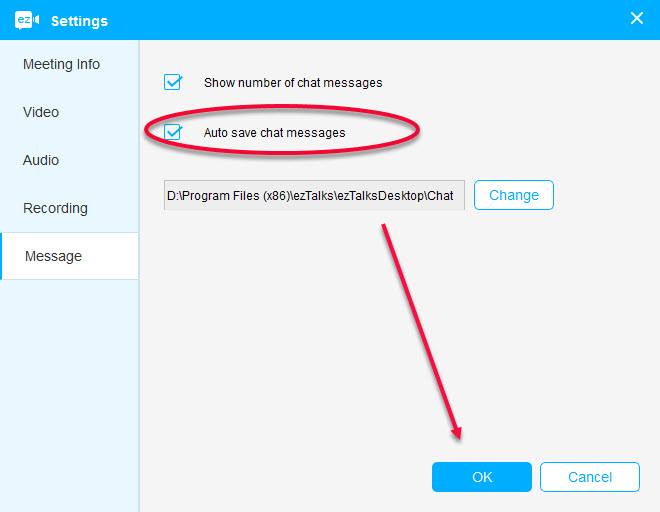
Note: ezTalks saves chat history to D:\Program Files (x86)\ezTalks\ezTalksDesktop\Chat in .txt format by default and you can also click "Change" to change the save path.