How to Join Live Meeting from Android
It happens that you’re required to attend an urgent meeting in place A while you’re in place B stopping you from making it. In that case, you’d be thankful that ezTalks enables you to immediately join live meeting as long as your Android phone or tablet has a good connection to the internet. With further ado, check the guide below to learn how to quickly attend online meeting from your Android devices.
Part 1: 2 Ways to Join Live Meeting from Android
Part 2: Optional Settings for Android Attendees
First of all, you’d receive detailed meeting information (Meeting ID and Meeting Subject included) in the form of ezTalks Email invitation, instant message, etc. Then follow the Email to download ezTalks for Android and rightly launch it on your device, you’ll get an interface below.
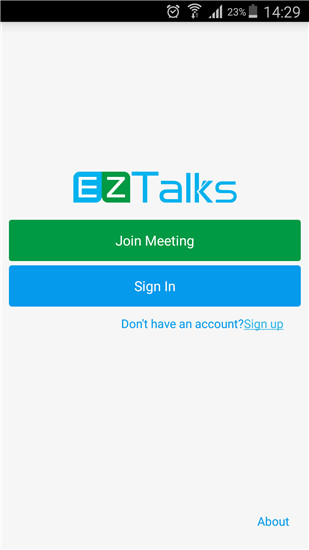
Note: EZTalks is fully compatible with all Android-based phones and tables, which include Samsung, LG, HTC One, Sony Xperia, Google Nexus and the like.
Part 1: 2 Ways to Join Live Meeting from Android
Basically, ezTalks offers you 2 ways to join online meeting on your Android device. They are as follows.
① Directly Join Video Conference from Android without Login
Tap the green bar “Join Meeting” to enter Meeting ID (received from the host) and Your Name (the name would represent you during the meeting).

Tip: If you need to review the live meeting afterwards, you’d better login ezTalks first (②) since it automatically saves all meetings you attend to Meeting History.
② Join Online Meeting from Android after Login
Tap the blue bar to “Sign In” with your ezTalks account (if you don’t have one, quickly sign it up via the bottom window) and you’d see “My Meetings” (the meeting history mentioned above) in the primary interface.
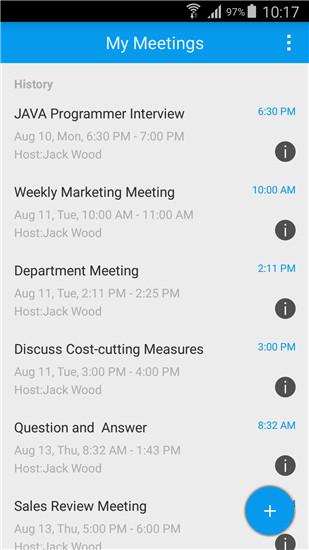
Tap 
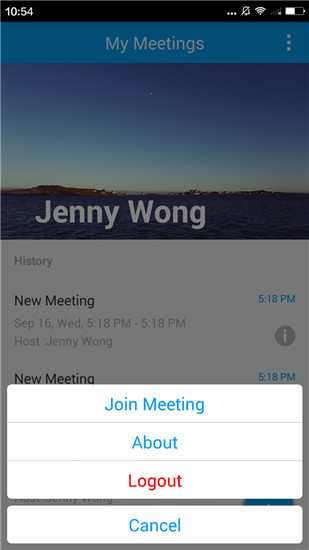
Then enter Meeting ID (received from the host) and Your Name (the name would represent you during the meeting). Click “Join Meeting” to proceed.
Part 2: Optional Settings for Android Attendees
There you’ll see the main meeting room as the picture below and the following lists 3 settings that empowers you to make full of ezTalks to join online meeting from your Android device.
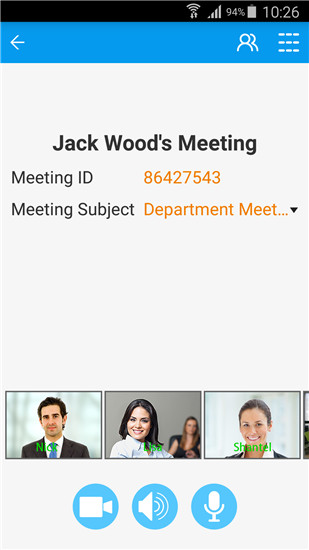
1. Click 
By default, each attendee can speak during the whole meeting. Tap the microphone icon allows you to “Cancel Speaking” yourself, namely, other attendees can’t hear you.
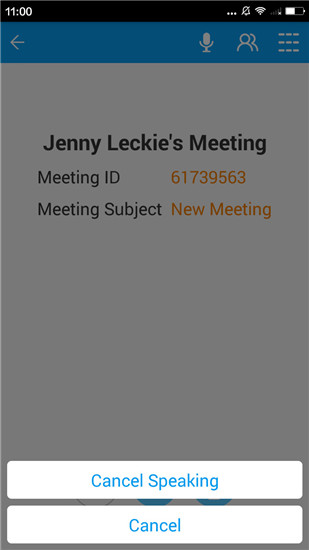
Note: If the host mutes all, you’ll be deprived of the speaking rights as well.
Then the microphone icon will change to
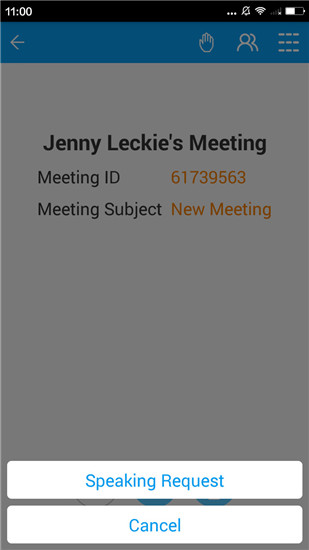
Once the request is successfully sent, the hand icon will turn into

2. Click 
You’ll see all attendees’ name list. Tap “Chat to Everyone” in the bottom allows you to send instant messages to every attendee. You can also chat to a specific attendee privately by tapping his name.
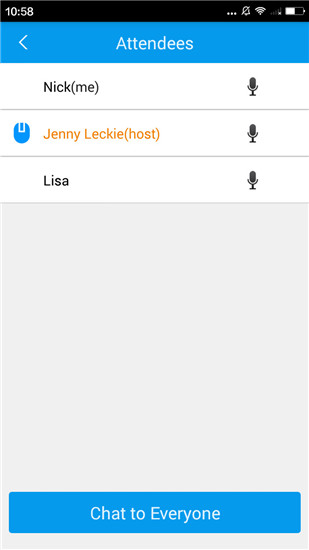
3. Click 
Then you’ll see options to alter meeting settings. You can choose the resolution of your video by tapping “Start My Video”.
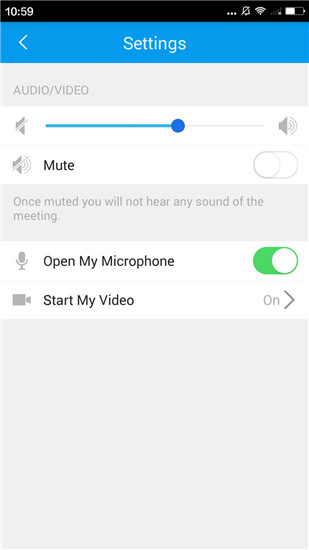
That’s it! Enjoy your live meeting directly on your Android!