How to Record Video Conferences Easily
Video conferencing is a perfect complement to web conferencing platforms. Modern enterprises today are very much concerned with the quality of communication taking place within their organizations. Thanks to video conference recording,enterprises have a tangible method for implementing excellent communication to maintain a sustainable and thriving business.
With video conference recorders,enterprises can record all details of their video conferences or online meetings in HD and make those recordings available instantly to anyone whenever needed.
Benefits of Recording Video Conferences
With video conferencing,people can be anywhere in the world and still participate in the conversation online. The following are the top benefits about recording video conferences.# Record Demos,Webinars and PresentationsA Professional and Reliable Video Conference Recorder
ezTalksMeetings is a video conferencing recorder that enables enterprises to host video conferences anywhere at any time. With it,recorded sessions can be saved on your PC and smartphones for future reference. ezTalksMeetings' free plan supports up to 100 participants in a video conference with free of charge. To increase the number of participants,one can upgrade the free plan to the pro plan or even the enterprise plan which supports more participants in a video conference. The software supports hosting video conferences from Windows computers,Mac,iPhone,iPad,and Android smartphone.
It allows for sharing screens,presentation of whiteboards,chatting with anyone in the group,and handing over the presenter role from one person to another. Moreover,it allows for recording of video conferences and save as audio or video file for future reference.

Key Features of ezTalksMeetings
# A Large Conference Capacity
ezTalksMeetings free version allows for the participation of up to 100 participants simultaneously. Besides,the software supports an unlimited number of cyclical meetings. Of course,it offers other paid plan options such as 50,100,200,300 and 500 participants that are scalable to the growing of a business.
# Super HD Video and Audio Quality
ezTalksMeetings offers up to 1920*1080p HD resolutions,which gives crystal clear and audio transmissions. Still,there are other resolutions like 1280*720,one can choose their most preferred depending on their bandwidth.
# Useful Recording and Playback
ezTalksMeetings allows for recording the content of a video conference for later playback. Therefore,a person can pick up the information they missed.
# Easy Sharing
ezTalksMeetings features a powerful sharing function,including conference room screen sharing,interactive whiteboard. This function makes information sharing and collaboration easy for fast decision making.
# Private and Group Chat
Apart from two-way video and audio transmission,ezTalksMeetings supports instant messaging,such as private chat and group chat. Users with any questions during video meeting can send a message in text to a specific individual or to the group chat room to avoid disrupting the presentation of others.
# Quick Access to Video Conferences
Joining an online conversation is very easy. The host just needs to send a meeting invitation to a person and they can easily log into the meeting from their browser without registering. One is not required to install any software or register an account to join a meeting. The ability to join an online conversation easily,quickly,and hassle-free helps to save time.
How to Record Video Conferences
Step 1. Recording video conferences with ezTalksMeetings is extremely easy. To be able to record a video conference,you will be required to download ezTalksMeetings software,install it,and then run it. To sign into an ezTalks account,you will enter your email address and password.
Step 2. Then,click on "Start Meeting" to navigate to the interface of virtual meeting room and invite participants to start the live video conference.

Step 3. At the bottom right corner of the virtual interface is a circled area that controls settings to record live meeting. Click on the red circle dot and the recording will begin. To pause the recording,the user will click on "Pause" icon and to continue recording the online meeting,they will click on "Resume". In order to stop the recording,click on "Stop" .
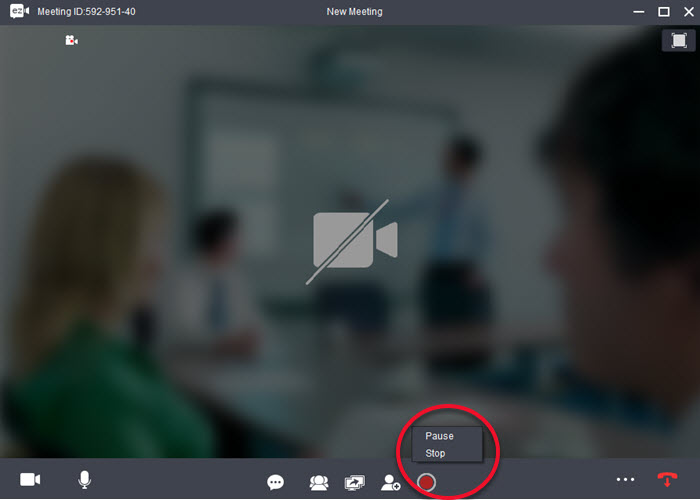
Once the video conference ends,ezTalks will automatically save the file to D:Program Files x86ezTalksezTalksDesktopRecord in both video and audio. To change the save path,you can click on the lower right corner and in the drop-down window,click "Meeting Settings" and set recording options. You can as well record the meeting in audio only using these settings.
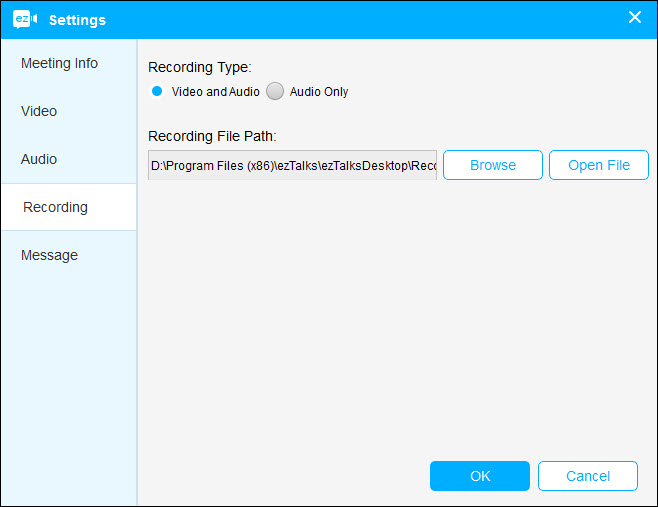
Conclusion
Overall,ezTalksMeetings is packed with many superb features to deliver an excellent video conferencing experience. It proves handy for international business enterprises and other users who may want to hold video conferences and record it.